How to Apply Your Branding to Your Mobile App
The branding used in your app's user interface is crucial for creating a consistent brand experience. It needs to add visual value to the design and should be consistent with your brand identity across all touchpoints.
All the settings and preferences will automatically be previewed in the right-hand side of the Taptool dashboard once you apply them.
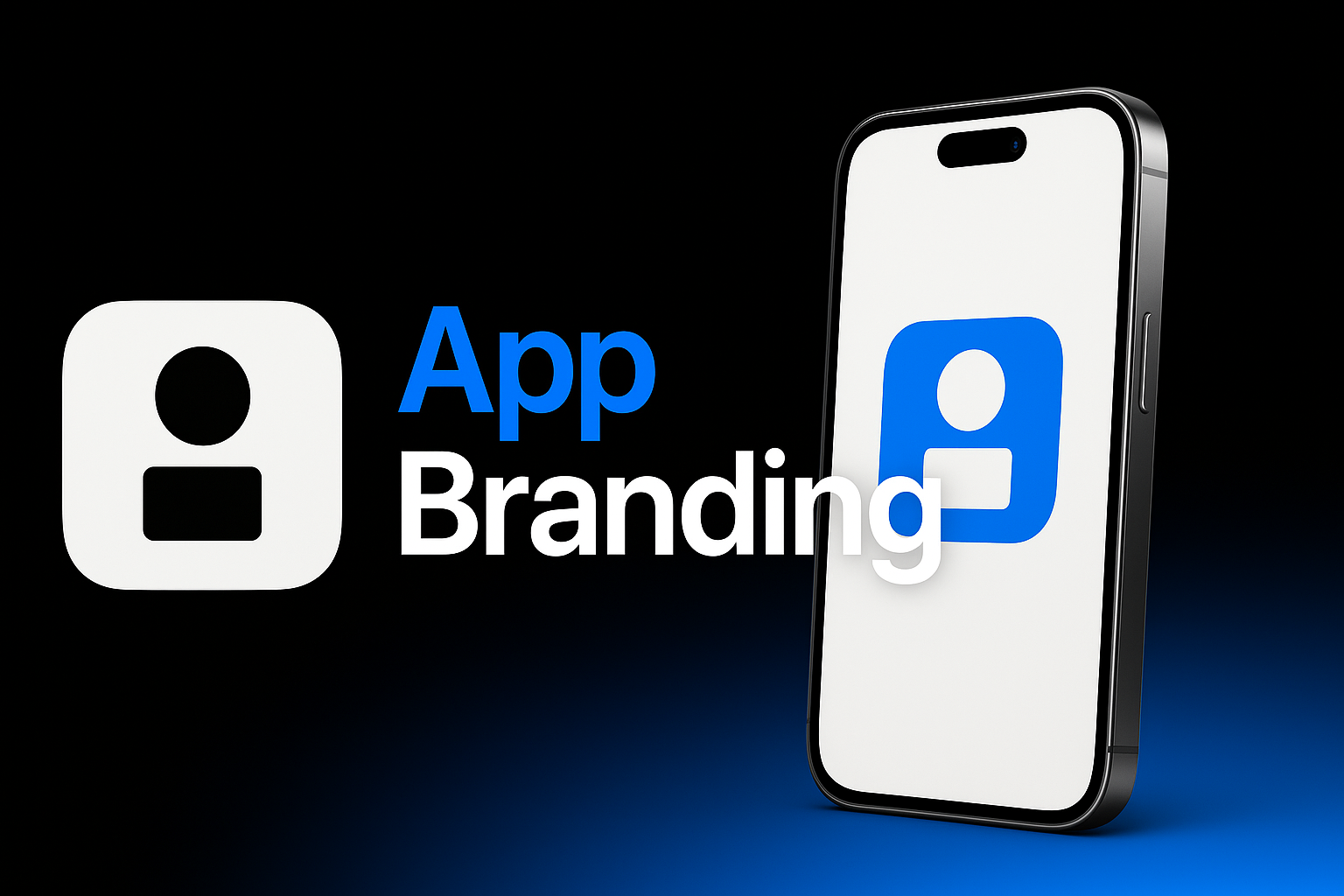
1. Store Logo
This section is where you upload your store's logo to be displayed at the top of your app. A professional and clear logo improves brand recognition and makes your app look polished.
Make sure the logo you upload meets these specifications:
- Maximum file size of 5 MB
- 32-bit PNG format with transparent background
If you're struggling to fit your logo into the available space, consider using just your brand name. Our support team is happy to help with optimizing your logo if needed. A clean, readable logo improves the overall user experience.
2. Font Selection
This section lists the fonts available for use in your mobile app. The right typography can significantly enhance your app's appearance and readability. You can explore and try different fonts to find the best fit for your brand and app design.
When selecting a font, consider:
- Brand consistency with your website and other materials
- Readability on mobile screens
- How the font conveys your brand personality
Uploading Custom Fonts
For Premium and Enterprise plan subscribers, Taptool allows you to upload custom fonts to truly match your brand identity:
- Prepare your font files in .ttf or .otf format
- In the Taptool dashboard, go to Design > Font
- Select "Custom Fonts"
- Upload your font files for:
- Regular weight
- Bold weight
- Italic (optional)
- Bold Italic (optional)
- Assign your custom font to the appropriate text elements
- Preview and save your changes
3. Color Scheme
Your color choices have a significant impact on user experience and brand perception. Taptool allows you to customize different color elements in your app.
For the best results, use your established brand colors. If you don't have brand guidelines, consider using a tool like Adobe Color to create a harmonious color palette.
A. Primary Color
This is the color that appears in important buttons like "Add To Cart" and dot navigations. We recommend selecting an attractive color that:
- Aligns with your brand palette
- Encourages customers to press buttons
- Makes selected items stand out in navigation elements
- Provides sufficient contrast against background colors
B. Secondary Color
This is the color of the text inside buttons like "Add To Cart" & "Checkout". Choose a color that contrasts well with the Primary Color and Cart Color to ensure text is clearly visible. White is often a good choice for button text to ensure maximum readability.
Ready to Go!
Now it's time to bring your app to life with your brand elements! The branding choices you've made will give your mobile app a cohesive, professional look that aligns with your brand identity.
After applying your branding:
- Preview your app on different device sizes to ensure everything looks good
- Ask for feedback from team members or trusted customers
- Make adjustments as needed before publishing