Mobile App Launch Process Checklist
If you're reading this, you're on the brink of launching a world-class mobile app with Taptool. This comprehensive checklist will guide you through the entire process from design to publication, ensuring a smooth and successful launch.
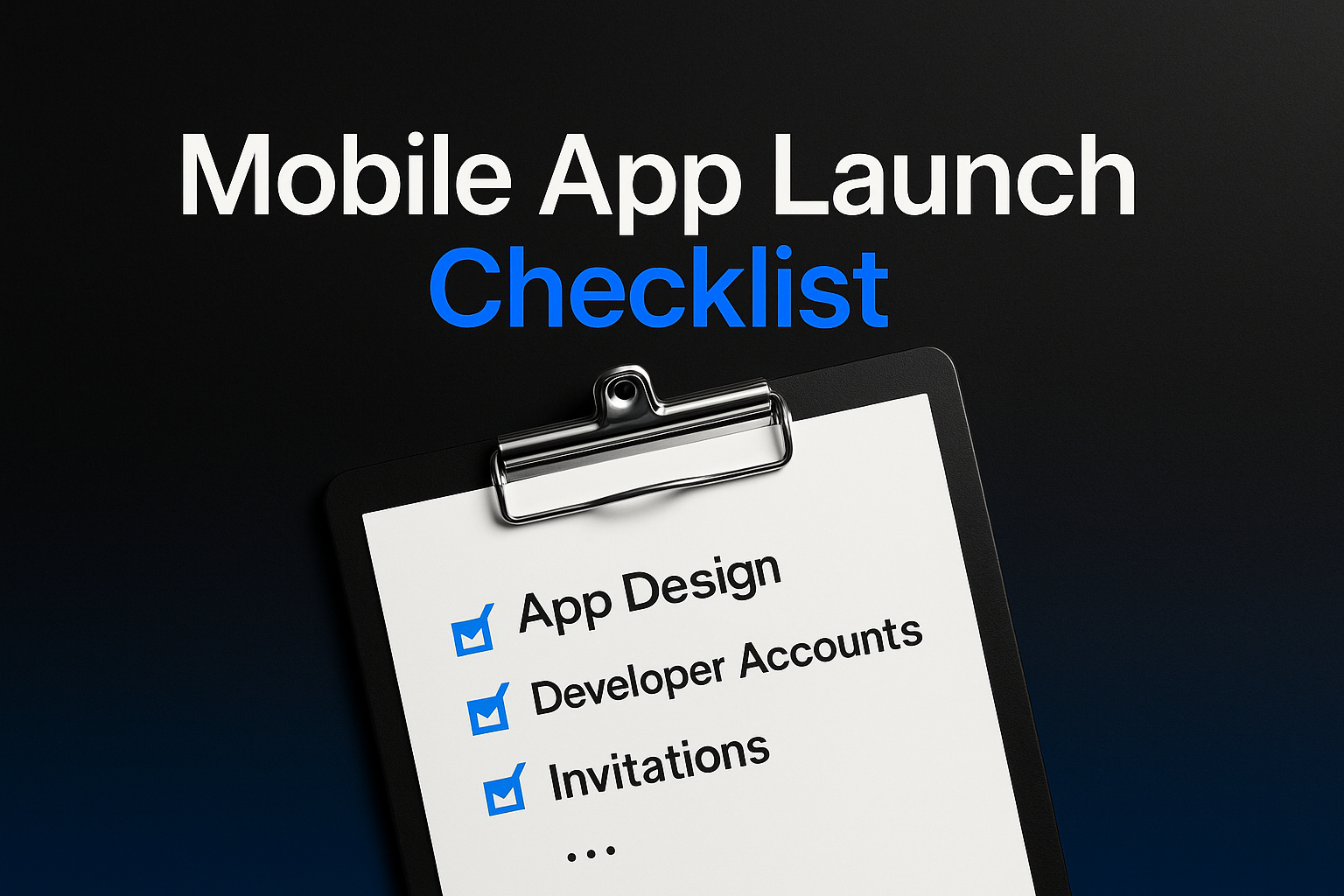
Overview: The Launch Journey
Below is a concise overview of the journey from day one to seeing your app live on the App Store and Google Play Store, with estimated time requirements for each step:
| Step | Description | Estimated Time |
|---|---|---|
| 1. Mobile App Design | Design your app using our intuitive drag-and-drop editor | 2-5 Hours |
| 2. Developer Accounts | Set up Apple and Google developer accounts | 2-7 Days |
| 3. Sending Invitations | Grant the Taptool team access to your developer accounts | 10 Minutes |
| 4. Google Analytics Integration | Set up Google Analytics for your app | 1 Hour |
| 5. 3rd Party App Integration | Integrate Shopify apps with your mobile app | 30 Minutes |
| 6. Providing App Information | Complete the app listing information form | 20 Minutes |
| 7. App Submission Request | Request the Taptool team to submit your app | 5 Minutes |
| 8. App Review & Launch | Wait for Apple and Google to review and approve your app | 2-5 Days |
The entire process requires less than 10 hours of active work from you, with the total timeline typically spanning 8-10 days from start to launch.
Obtaining an Apple Developer Account may take longer than 4 days depending on your business type and location.
Detailed Steps
1. Mobile App Design
This initial phase involves designing your app on the Taptool dashboard:
-
Design your app's homepage using the Taptool editor
- Add product collections
- Configure featured products
- Set up promotional banners
- Add content sections
-
Configure your app menu
- Organize navigation items
- Set up hierarchical structure
- Add custom links
-
Choose design colors
- Select primary and secondary colors
- Configure text colors
- Set background colors
-
Upload your app icon
- Prepare a 1080 x 1080px app icon
- Upload through the dashboard
- Note: Changes to your app icon require an app update
-
Select a mobile app theme
- Choose from available theme templates
- Customize theme elements
- Note: Changing themes requires an app update
Focus on creating a clean, intuitive design that aligns with your brand. Your Implementation Specialist can provide design advice and best practices.
2. Securing Developer Accounts
To maintain full control over your app, you need your own developer accounts:
-
Apple Developer Account
- Annual fee: $99
- Required for iOS app publishing
- See our detailed guide: Creating an Apple Developer Account
-
Google Developer Account
- One-time fee: $25
- Required for Android app publishing
- See our detailed guide: Creating a Google Play Developer Account
Set up auto-renewal for your Apple Developer account to prevent any disruption to your app's availability.
3. Granting Taptool Team Access
The Taptool team manages the app submission and launch process on your behalf:
-
For Apple Developer Account
- Navigate to the Apple Developer portal (developer.apple.com)
- Sign in with your Apple ID
- Select People from the left sidebar
- Click the + (plus) button to add a new user
- Enter the email address provided by your Implementation Specialist
- Select Admin or App Manager role (Admin is preferred)
- Check the appropriate permissions (at minimum: App Store Connect, Certificates, Identifiers & Profiles)
- Click Invite to send the invitation
-
For Google Play Developer Account
- Navigate to the Google Play Console
- Select Users and permissions from the left sidebar
- Click Invite new users
- Enter team@taptool.co in the email field
- Select Administrator as the access level
- Click Invite user to complete the invitation process
After sending invitations, notify your Implementation Specialist via email or live chat.
4. Integrating Google Analytics
To effectively track and manage your app's performance:
-
Set up a Google Analytics 4 property
- Create a new Analytics account if you don't have one
- Set up a new property specifically for your mobile app
-
Configure data streams
- Add iOS and Android data streams
- Note down the Measurement IDs
-
Share analytics details with Taptool
- Provide your Measurement IDs to your Implementation Specialist
- Grant appropriate access permissions if necessary
5. Integrating Third-Party Shopify Apps
Enhance your app with additional functionality:
-
Review compatible integrations
- Review the list of supported Shopify apps
- Decide which integrations you want to enable
-
Activate integrations
- Navigate to the Integrations section in your dashboard
- Toggle on the desired integrations
- Configure any additional settings
You can add or remove integrations at any time, even after your app is launched, without requiring an app update.
6. Providing App Listing Information
Prepare your app's public listing information:
-
Navigate to the Publish section of your Taptool dashboard
-
Complete the required fields:
- App name (as it will appear in the stores)
- App description (short and full versions)
- Keywords for App Store search
- Category selection
- Content rating information
- Contact information
- Privacy policy URL
-
Upload required assets:
- App screenshots for different device sizes
- Feature graphic (for Google Play)
- Promotional text
7. Requesting App Submission
When your app is ready for review:
- Perform a final review of all app settings and content
- Click "Request Store Submission" button in your dashboard
- Confirm submission details
Before submission, the Taptool Quality Assurance Team will thoroughly review your app to ensure everything is perfect. They aim to submit your app within 5 business days of your request.
8. App Review & Launch
The final step involves review by Apple and Google:
-
App Store Review
- Typically takes 1-3 days
- You'll receive notifications about the review status
-
Google Play Review
- Typically takes 2-5 days
- Note: Due to account holder restrictions, you may not receive status emails from Google. If you receive any notifications, please forward them to support@taptool.co.
-
App Publication
- Once approved, your app will be published to the stores
- Your Implementation Specialist will notify you when your app is live
After Launch
Once your app is live, focus on:
-
Promoting your app to your customers
- Add app download buttons to your website
- Promote in email newsletters
- Share on social media
-
Monitoring performance
- Track downloads and user engagement
- Review analytics data
- Gather user feedback
-
Planning updates
- Identify opportunities for improvement
- Schedule regular content updates
- Plan feature enhancements
Common Questions
How long does the entire process take?
Typically, it takes 8-10 days from starting the process to seeing your app live on both stores, though the exact timing can vary based on specific circumstances.
What happens if my app is rejected during review?
The Taptool team will address any issues identified during the review process and resubmit your app as quickly as possible.
Can I make changes to my app after it's published?
Yes! Many changes (content, collections, colors, etc.) can be made instantly without an app update. Design changes that affect the app's structure or functionality will require an update.
How do I get help during this process?
Your dedicated Implementation Specialist is available throughout the entire launch process. You can reach them through:
- LiveChat on your dashboard
- Email at support@taptool.co
- Scheduled implementation calls
Launch Success Checklist
Use this final checklist to ensure you're ready for a successful launch:
- App design is complete and aligned with brand guidelines
- Developer accounts are set up and Taptool team has been invited
- Analytics integration is configured
- All required app listing information and assets are provided
- Privacy policy and terms of service are published and accessible
- Third-party integrations are configured
- App has been thoroughly tested using the preview function
- Submission request has been submitted
- Marketing plan is in place for app promotion
By following this comprehensive guide, you'll be well on your way to successfully launching your mobile app and providing your customers with an exceptional mobile shopping experience!