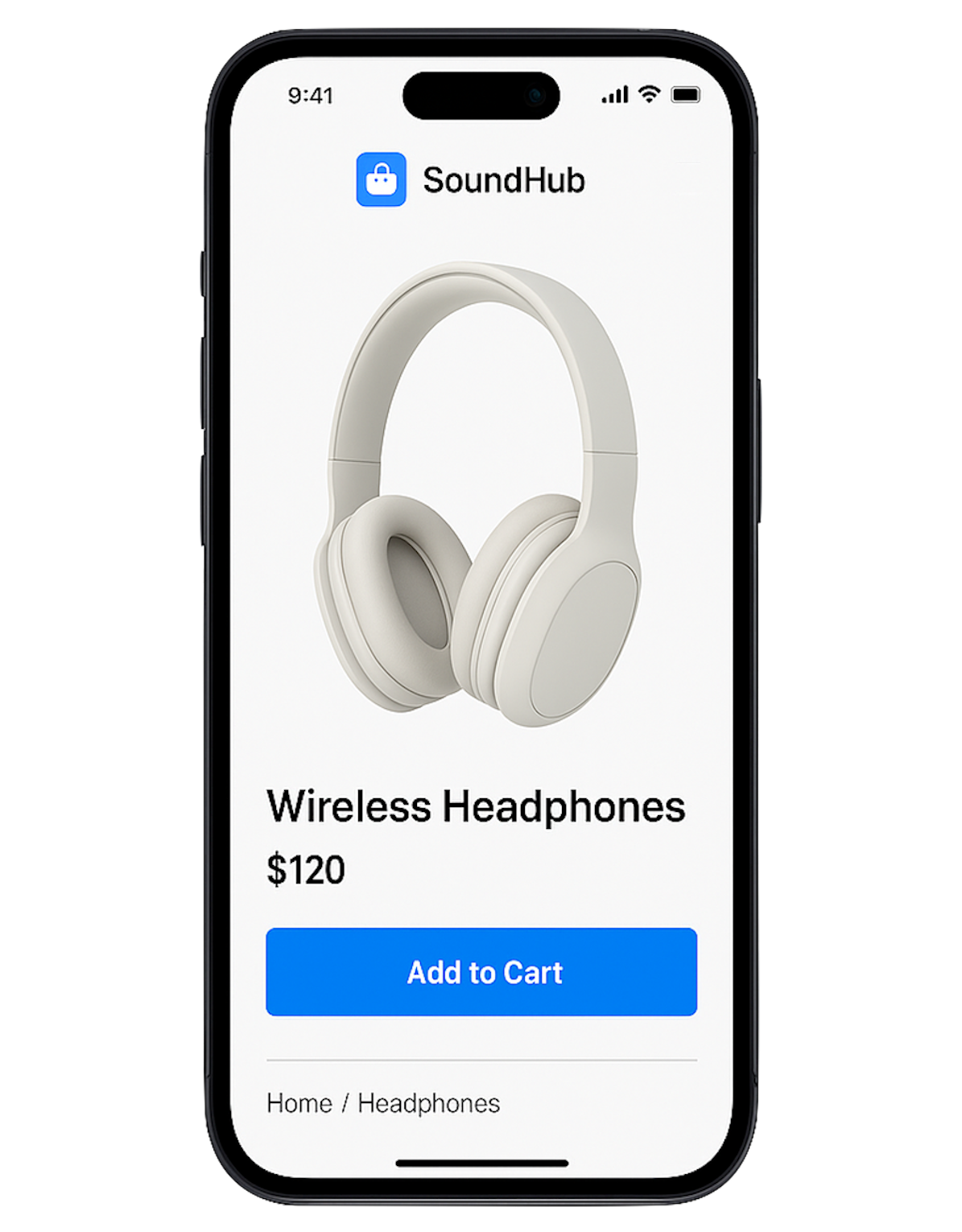Browse Help by Category
Getting Started
Everything you need to know to get up and running with Taptool.
User Guide
Learn how to use and customize your mobile app experience.
Account & Billing
Manage your Taptool subscription and billing information.
Support
Find answers to common questions and get help when you need it.
Haven't done it yet?Transform your store with AI-powered Taptool
No more complex coding or expensive development teams. Convert your e-commerce store into a powerful mobile app in just days.